Cosmos-backed Web App
Introduction
This tutorial walks you through creating a web application which is backed by a Cosmos DB database, and is fully configured with connection string settings for you to start developing against. We’ll cover the following steps:
- Creating a Cosmos DB account with a single database.
- Creating a web application with an automatically configured app insights instance.
- Configuring the web application to have the connection settings required to connect to the Cosmos DB instance.
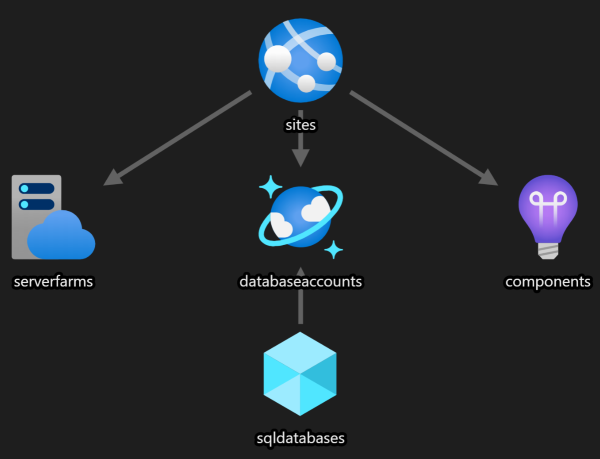
Create the CosmosDB instance
Create a CosmosDB instance using the cosmosDb builder:
open Farmer
open Farmer.Builders
open Farmer.CosmosDb
let theDatabase = cosmosDb {
name "Tasks"
account_name "isaac-to-do-app-cosmos"
consistency_policy Session
}
Create and configure a web app
Create a web application, and provide settings that are derived from the Cosmos DB instance that you just created.
The API of the functions builder is virtually identical to that of the Web App builder. You can replace
webAppwithfunctionsbelow, removing theskukeyword, and you will get a working Azure Functions instance instead.
let theApp = webApp {
name "isaac-to-do-app"
sku WebApp.Sku.B1
setting "CosmosDb:Account" theDatabase.Endpoint
setting "CosmosDb:Key" theDatabase.PrimaryKey
setting "CosmosDb:DatabaseName" theDatabase.DbName
setting "CosmosDb:ContainerName" "Items"
}
You don’t have to explicitly set a dependency between the two. Farmer will “pull out” the Cosmos DB details itself.
You don’t have to be concerned about secrets of the CosmosDB instance leaking in your ARM template, because no secrets are supplied. Instead, your template will be populated with ARM expressions which will only be evaluated at runtime:
{ "name": "CosmosDb:Account", "value": "[reference(resourceId('Microsoft.DocumentDb/databaseAccounts', 'isaac-to-do-app-cosmos'), '2020-03-01').documentEndpoint]" }
{ "name": "CosmosDb:ContainerName", "value": "Items" }
{ "name": "CosmosDb:DatabaseName", "value": "Tasks" }
{ "name": "CosmosDb:Key", "value": "[listKeys(resourceId('Microsoft.DocumentDb/databaseAccounts', 'isaac-to-do-app-cosmos'), providers('Microsoft.DocumentDb','databaseAccounts').apiVersions[0]).primaryMasterKey]" }
Add both resources to your ARM template
let template = arm {
location Location.WestEurope
add_resources [
theDatabase
theApp
]
}
You can now deploy the template and you’ll have a web application which has all the required secrets to communicate with the Cosmos DB instance.