Deploy an ASP.NET app
Introduction
This tutorial shows how to create the infrastructure required to host a ASP.NET web app, and how to automatically deploy that application with Farmer. We’ll cover the following steps:
- Creating and configuring a basic ASP.NET web application.
- Creating a web app in Farmer.
- Deploying the web app through Farmer.
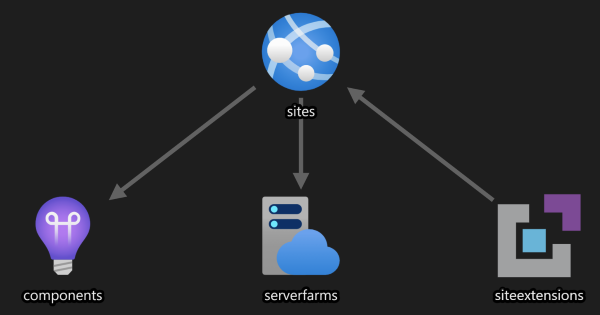
Note: Your web application can be a C# web application - it does not need to be written in F#!
Creating the ASP.NET web application
Create a brand new ASP.NET web application:
- Create a directory for your new application and enter it.
- Using the dotnet SDK, create a new application:
dotnet new mvc. - Notice that inside the project file (either
csprojorfsproj), the Project SDK is already set toMicrosoft.NET.Sdk.Web. This is more-or-less required for hosting in Azure. - Locally publish the application to a directory called
deploy:dotnet publish -c Release -o deploy.
dotnet publish puts all built files and outputs into a single folder, and adds a
web.configas required for e.g. Azure, as long as your Project SDK is set correctly.
Create the Web App
Create a new Farmer application which contains a web app.
open Farmer
open Farmer.Builders
let webapplication = webApp {
name "<web app name goes here>"
}
Configure Web App to deploy your ASP.NET application
let webapplication = webApp {
...
zip_deploy @"<path_to_your_deploy_folder>"
}
That’s it!
Deploy the web app by adding it to an ARM builder and deploy it to a resource group of your choosing. During the deployment process, you will notice the following:
Running ZIP deploy for <path_to_your_deploy_folder>
Farmer will automatically zip up the contents of the folder for you.